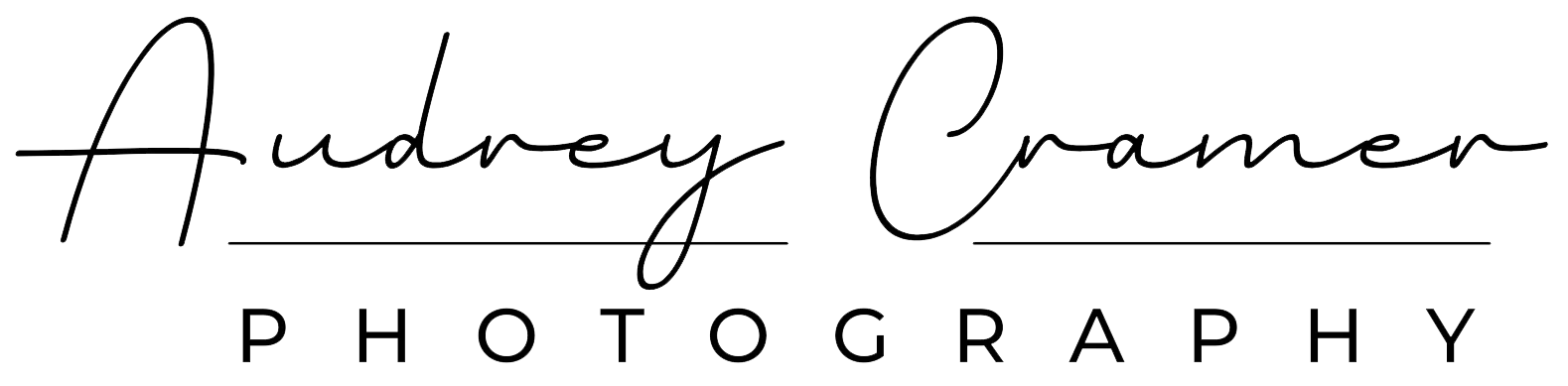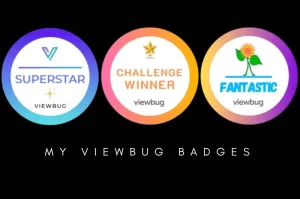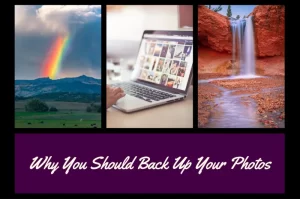Photography has been around for more than a century and doesn’t appear to be going away anytime soon. With the advent of digital photography, we suddenly are taking lots more photos than ever before. We’re also storing lots more photos than ever. This means we need a good storage system to organize all our photos. Today, we’re talking about how to organize digital photos on your computer.
The Problem
Hard drives are getting huge, so you can store a lot of photos on one. Using external hard drives to store extra files really starts to add up the storage space. Now consider that cameras (even cell phone cameras) tend to assign rather non descriptive file names (think DSC_0324). What does that photo name even mean anyways?
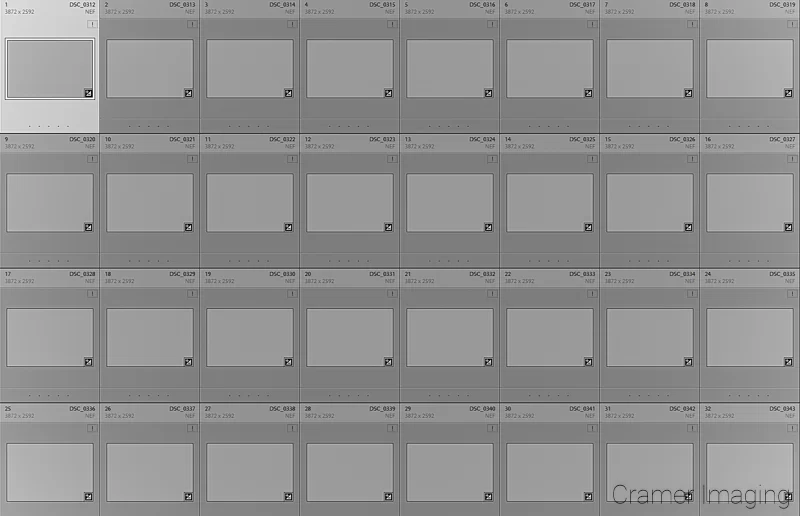
Thanks to digital photography, you tend to take way too many photos to bother naming each and every one in a manner which will make sense. You rely upon thumbnails to locate the photo(s) you need. So how do you organize your photos so you can keep track of them and find them again? This question becomes particularly important when your photos are scattered across several hard drives, flash drives, burned CD’s/DVD’s/Blu ray discs, as well as your desktop PC, a laptop, and maybe a file server. How do you avoid losing the images you want in storage?
Possible Systems to Organize Digital Photos
- Let’s start with something easy as part of the solution. How many photos are you trying to store long-term? If you take a few pictures here and there, and delete most of the bad ones, you might get away with giving each a decent name and storing them in your “My Photos” folder.
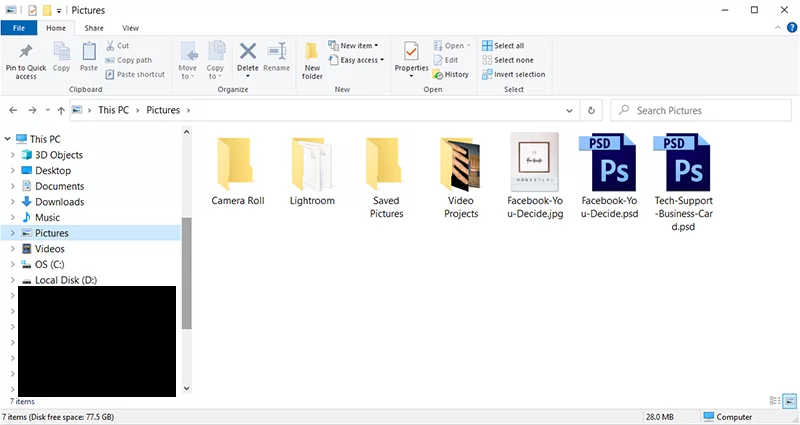
- Many cloud options will help organize your photos for you (often by date created). You simply make a collection and upload everything you want in the collection to said collection. Of course, if you’re uploading a lot of photos, you might run into problems as mass uploads might not be an option for you. Most cloud storage solutions have some sort of size limit: either the number of photos you can store, the maximum amount storage space you have, or how quickly/frequently you can upload your photos. Some professional photographers, who produce large volumes of photos, have discovered that they were producing photographs faster than they could upload them to the cloud.
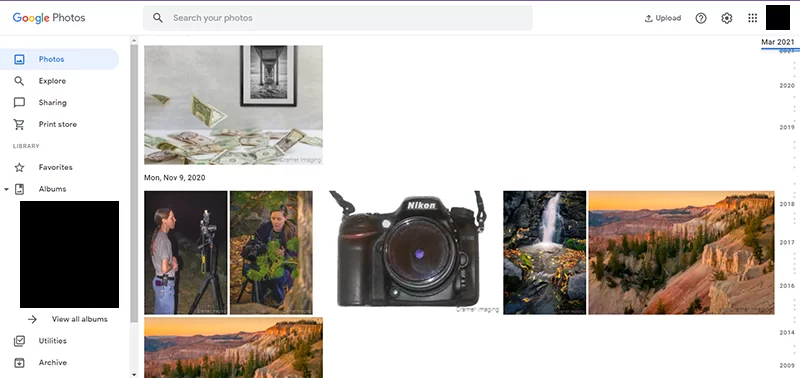
- For a simple in-home organizational scheme, I would suggest creating a folder on the hard drive (perhaps in the My Photos folder) for each major shoot you do. Give each folder a descriptive name such as “Ronnie’s 14th birthday party” for example. Then all of your photos from Ronnie’s 14th birthday party are in one easy-to-locate place. Then, if you want to remove that photo group from your hard drive (either because you want to delete them or because you want to archive them on a flash drive, CD, etc.), all you have to do is move that folder to a new destination. All folder contents will move with the folder.
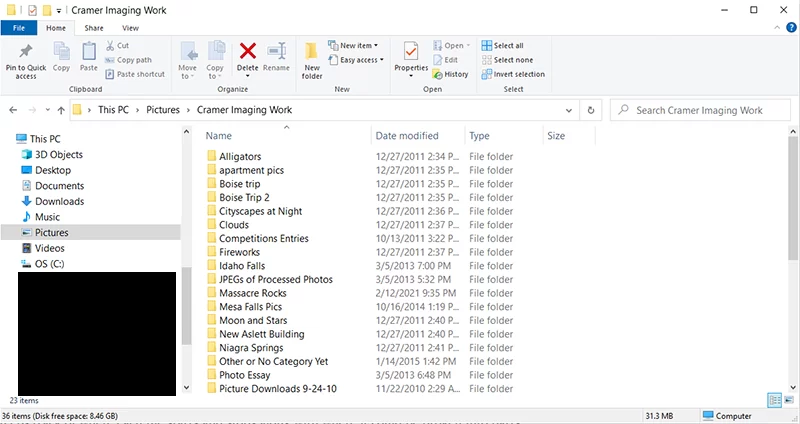
- If you want to have a special collection, you can give the collection folder a specific name and store your chosen photos in that folder. If you’re not storing that many photos in that collection, you can also give each photo a name too. However, if you’re bulk-storing photos of an event, renaming each individual photo becomes impractical. This is why we name the folder.
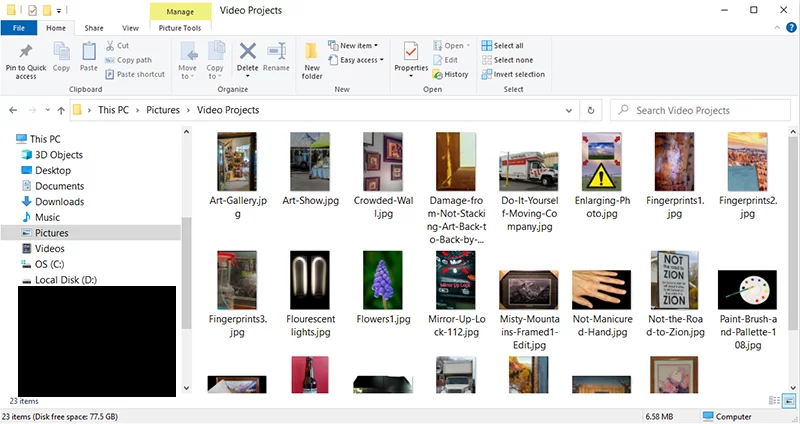
My Solution to Organize Digital Photos
When I go on a photo shoot, I can come back with a few hundred shots (not always, but sometimes). Of those few hundred, 1 or 2 photos might be good enough to run with. I edit those and upload them to my online store. If I’m doing a shoot for cover art or similar, we use that as needed. I sometimes archive the remaining photographs. Most of the time, I simply delete unused photos from my memory cards.
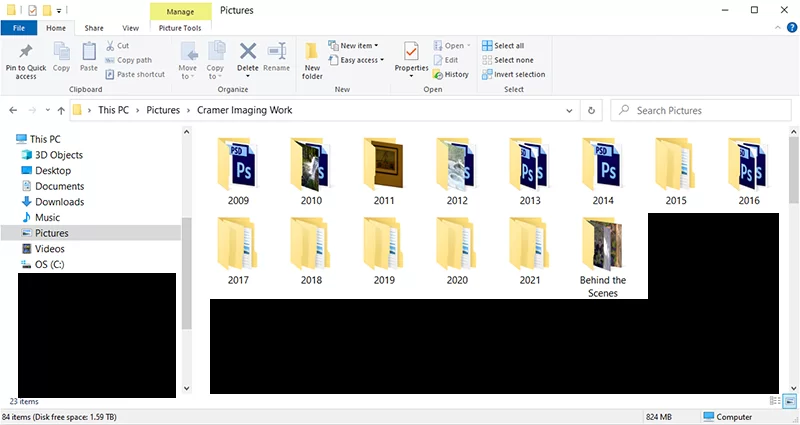
After my hard drive crash and loss of file allocation table, I started simplifying my system. I started storing things by year and month. This allows me to track things down much easier. I also started renaming the final file to something which I would recognize as important. Initial and other draft files might not be renamed but will be stored alongside the final draft.
I have also started adding tags to Lightroom sidecar .xmp files so that I can better organize my files automatically. I can sort files by whether or not I want to print them, share them on Instagram, etc. Lightroom has lots of organizational tools built in which I’ve incorporated into my own system.
Conclusion
I’ve listed a few methods here which can work to help you organize digital photos on your computer. There are plenty of other methods out there which might work better for you. What other methods have you used and how have they worked out for you? Please share your thoughts and ideas in the comments section below.